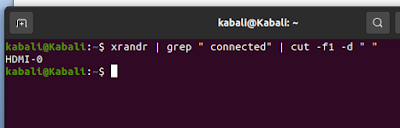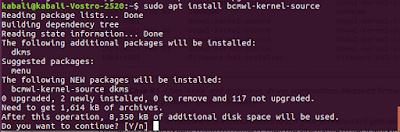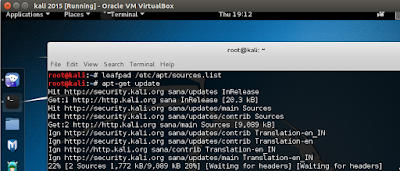While I moved my kernel face from 18.04 to 20.04 LTS,there were few irritants while I got adapted to new interface and features…and one of them was the missing brightness tab in Ubuntu 20.04 LTS. Don’t know why it was removed,but then may be a small community used it and so was discontinued. So I tried third party plugins, few new brightness apps also tried brightness controller but somehow was not happy with the desired screen brightness control.Though Ubuntu 20.04 has night light feature wherein you can tweak with color temperatures from less warm to more warm but that too fall short of my requirement. So I just wanted a clean hassle free solution. So I got to know about the xrandr command. Xrandr is used to set the size, orientation and/or reflection of the outputs for a screen. It can also set the screen size.
The good thing is that this utility comes pre-installed with the OS. You just need to use it vide few command line inputs and these are as below:
The first command is
xrandr | grep " connected" | cut -f1 -d " "
This command basically gives you an output of the name of your
monitor. In my case it gives HDMI-0.
After this command you need to use the same command with different switch and adjusting the brightness to suit your eyes. While 1 refers to highest brightness 0.1 refers to the lowest.So in bright rooms if you wish to set like me,I generally prefer 0.7.The command line goes like this:
xrandr --output HDMI-0 --brightness 0.7
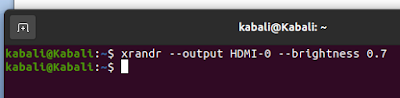 |
SETTING RESOLUTION
xrandr --output HDMI-0--mode 1680x1050
SCREEN REFRESH RATE
xrandr --output HDMI-0--mode 1680x1050 --rate 60.00
Another switch –q will query your monitors and give details as seen below
Just remember to change your screen name as per your monitor name...in my case like I said...it is HDMI-0.
 https://orcid.org/0000-0002-9097-2246
https://orcid.org/0000-0002-9097-2246