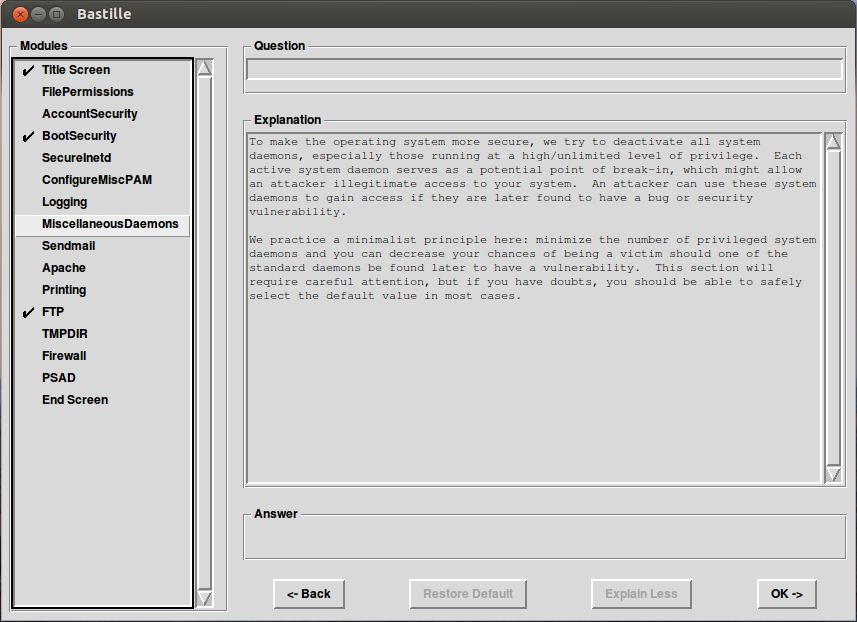1. Linux is gaining its pace in gaining new user base daily pan globe and with this increase it becomes all the more important to harden it because now Linux will soon be of interest to hackers....and in this post I am giving a brief introduction about Bastille, a software tool that eases the process of hardening a Linux system, giving you the choice of what to lock down and what not to, depending on your security requirements. It bundles many of the tasks routinely done to securely configure a Linux system into one package.It is a set of Perl scripts that run as an interactive program, asking questions for each step of the hardening process. The scripts explain each step well, enabling you to understand what security measures will be introduced by any changes you make and why. Bastille can also optionally save your choice of options to a file for remote deployment to other machines.
2. Bastille currently works with Red Hat, Fedora, SUSE, Debian, Ubuntu, Gentoo, and Mandriva distributions, as well as HP-UX. A beta version is also available for Mac OS X. Most of the distributions Bastille supports have it available as a package that you can install with the default package manager for the distribution. Once it is installed, just run Bastille as root.After you install it vide the Ubuntu Software centre,the ways to use and configure is shown vide screen-shots below :
2. Bastille currently works with Red Hat, Fedora, SUSE, Debian, Ubuntu, Gentoo, and Mandriva distributions, as well as HP-UX. A beta version is also available for Mac OS X. Most of the distributions Bastille supports have it available as a package that you can install with the default package manager for the distribution. Once it is installed, just run Bastille as root.After you install it vide the Ubuntu Software centre,the ways to use and configure is shown vide screen-shots below :
 https://orcid.org/0000-0002-9097-2246
https://orcid.org/0000-0002-9097-2246