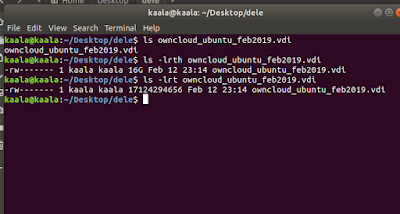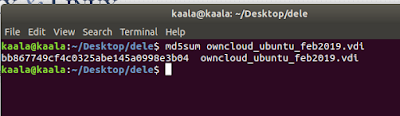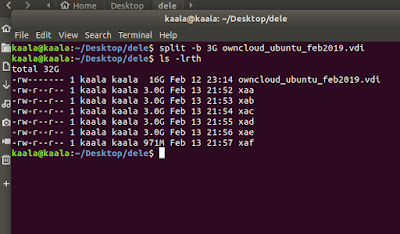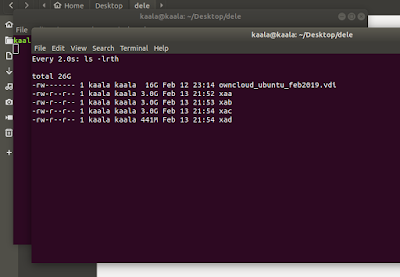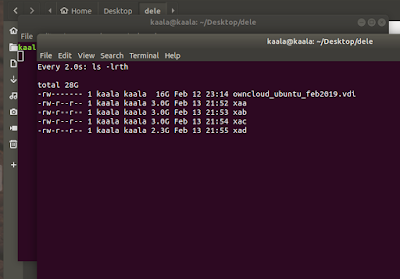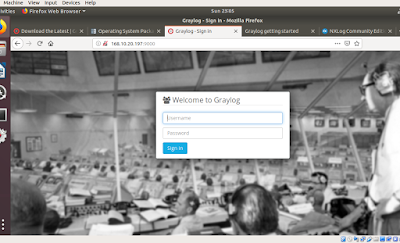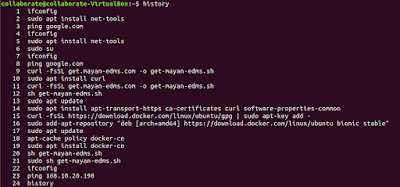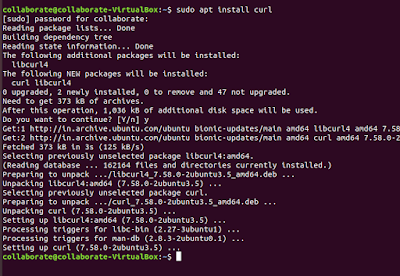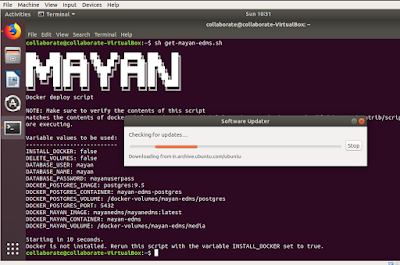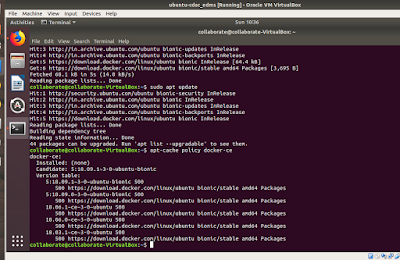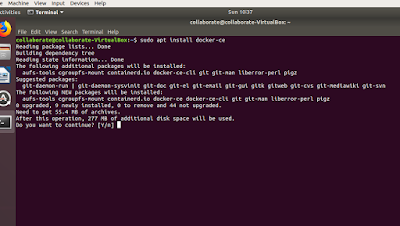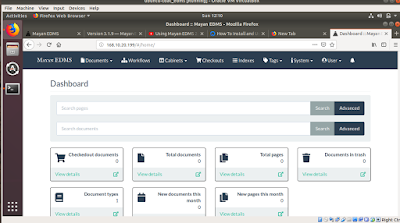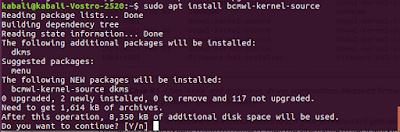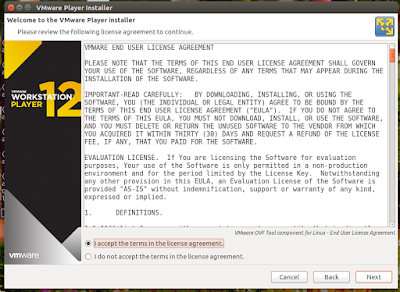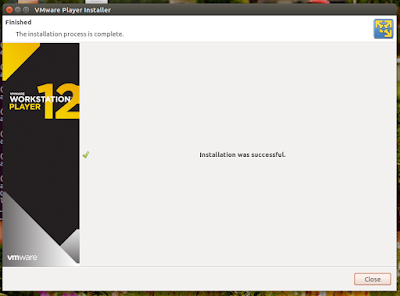Hello everyone, this post focuses on removing metadata from a video file using ffmpeg inbuilt utility in Ubuntu OS. The following command includes the original file MAH08207.mp4 being stripped of metadata and being output into a new file as output.mp4.
ffmpeg -i MAH08207.mp4 -map 0 -map_metadata -1 -c copy output.mp4
The output of the command is as below:
ffmpeg version 4.2.4-1ubuntu0.1 Copyright (c) 2000-2020 the FFmpeg developers
built with gcc 9 (Ubuntu 9.3.0-10ubuntu2)
configuration: --prefix=/usr --extra-version=1ubuntu0.1 --toolchain=hardened --libdir=/usr/lib/x86_64-linux-gnu --incdir=/usr/include/x86_64-linux-gnu --arch=amd64 --enable-gpl --disable-stripping --enable-avresample --disable-filter=resample --enable-avisynth --enable-gnutls --enable-ladspa --enable-libaom --enable-libass --enable-libbluray --enable-libbs2b --enable-libcaca --enable-libcdio --enable-libcodec2 --enable-libflite --enable-libfontconfig --enable-libfreetype --enable-libfribidi --enable-libgme --enable-libgsm --enable-libjack --enable-libmp3lame --enable-libmysofa --enable-libopenjpeg --enable-libopenmpt --enable-libopus --enable-libpulse --enable-librsvg --enable-librubberband --enable-libshine --enable-libsnappy --enable-libsoxr --enable-libspeex --enable-libssh --enable-libtheora --enable-libtwolame --enable-libvidstab --enable-libvorbis --enable-libvpx --enable-libwavpack --enable-libwebp --enable-libx265 --enable-libxml2 --enable-libxvid --enable-libzmq --enable-libzvbi --enable-lv2 --enable-omx --enable-openal --enable-opencl --enable-opengl --enable-sdl2 --enable-libdc1394 --enable-libdrm --enable-libiec61883 --enable-nvenc --enable-chromaprint --enable-frei0r --enable-libx264 --enable-shared
libavutil 56. 31.100 / 56. 31.100
libavcodec 58. 54.100 / 58. 54.100
libavformat 58. 29.100 / 58. 29.100
libavdevice 58. 8.100 / 58. 8.100
libavfilter 7. 57.100 / 7. 57.100
libavresample 4. 0. 0 / 4. 0. 0
libswscale 5. 5.100 / 5. 5.100
libswresample 3. 5.100 / 3. 5.100
libpostproc 55. 5.100 / 55. 5.100
Input #0, mov,mp4,m4a,3gp,3g2,mj2, from 'MAH08207.mp4':
Metadata:
major_brand : MSNV
minor_version : 22675568
compatible_brands: MSNVmp42isom
creation_time : 2020-11-09T00:48:18.000000Z
Duration: 00:00:44.16, start: 0.000000, bitrate: 12146 kb/s
Stream #0:0(und): Video: h264 (Main) (avc1 / 0x31637661), yuv420p(tv, bt709/bt709/iec61966-2-4), 1440x1080 [SAR 4:3 DAR 16:9], 12016 kb/s, 25 fps, 25 tbr, 25k tbn, 50 tbc (default)
Metadata:
creation_time : 2020-11-09T00:48:18.000000Z
handler_name : Video Media Handler
encoder : AVC Coding
Stream #0:1(und): Audio: aac (LC) (mp4a / 0x6134706D), 48000 Hz, stereo, fltp, 127 kb/s (default)
Metadata:
creation_time : 2020-11-09T00:48:18.000000Z
handler_name : Sound Media Handler
Output #0, mp4, to 'output.mp4':
Metadata:
encoder : Lavf58.29.100
Stream #0:0: Video: h264 (Main) (avc1 / 0x31637661), yuv420p(tv, bt709/bt709/iec61966-2-4), 1440x1080 [SAR 4:3 DAR 16:9], q=2-31, 12016 kb/s, 25 fps, 25 tbr, 25k tbn, 25k tbc (default)
Stream #0:1: Audio: aac (LC) (mp4a / 0x6134706D), 48000 Hz, stereo, fltp, 127 kb/s (default)
Stream mapping:
Stream #0:0 -> #0:0 (copy)
Stream #0:1 -> #0:1 (copy)
Press [q] to stop, [?] for help
frame= 1104 fps=0.0 q=-1.0 Lsize= 65489kB time=00:00:44.13 bitrate=12154.5kbits/s speed= 540x
video:64774kB audio:688kB subtitle:0kB other streams:0kB global headers:0kB muxing overhead: 0.039428%
The size of the original file and the stripped of file is
-rw-r--r-- 1 kabali kabali 67050400 Nov 9 06:19 MAH08207.mp4
-rw-rw-r-- 1 kabali kabali 67060450 Jan 29 20:23 output.mp4
Thus difference between the files is the meta data removed.
I am also showing the output of ffprobe utility run on the two files to show you the difference of meta data removed too.
ffprobe MAH08207.mp4
ffprobe version 4.2.4-1ubuntu0.1 Copyright (c) 2007-2020 the FFmpeg developers
built with gcc 9 (Ubuntu 9.3.0-10ubuntu2)
configuration: --prefix=/usr --extra-version=1ubuntu0.1 --toolchain=hardened --libdir=/usr/lib/x86_64-linux-gnu --incdir=/usr/include/x86_64-linux-gnu --arch=amd64 --enable-gpl --disable-stripping --enable-avresample --disable-filter=resample --enable-avisynth --enable-gnutls --enable-ladspa --enable-libaom --enable-libass --enable-libbluray --enable-libbs2b --enable-libcaca --enable-libcdio --enable-libcodec2 --enable-libflite --enable-libfontconfig --enable-libfreetype --enable-libfribidi --enable-libgme --enable-libgsm --enable-libjack --enable-libmp3lame --enable-libmysofa --enable-libopenjpeg --enable-libopenmpt --enable-libopus --enable-libpulse --enable-librsvg --enable-librubberband --enable-libshine --enable-libsnappy --enable-libsoxr --enable-libspeex --enable-libssh --enable-libtheora --enable-libtwolame --enable-libvidstab --enable-libvorbis --enable-libvpx --enable-libwavpack --enable-libwebp --enable-libx265 --enable-libxml2 --enable-libxvid --enable-libzmq --enable-libzvbi --enable-lv2 --enable-omx --enable-openal --enable-opencl --enable-opengl --enable-sdl2 --enable-libdc1394 --enable-libdrm --enable-libiec61883 --enable-nvenc --enable-chromaprint --enable-frei0r --enable-libx264 --enable-shared
libavutil 56. 31.100 / 56. 31.100
libavcodec 58. 54.100 / 58. 54.100
libavformat 58. 29.100 / 58. 29.100
libavdevice 58. 8.100 / 58. 8.100
libavfilter 7. 57.100 / 7. 57.100
libavresample 4. 0. 0 / 4. 0. 0
libswscale 5. 5.100 / 5. 5.100
libswresample 3. 5.100 / 3. 5.100
libpostproc 55. 5.100 / 55. 5.100
Input #0, mov,mp4,m4a,3gp,3g2,mj2, from 'MAH08207.mp4':
Metadata:
major_brand : MSNV
minor_version : 22675568
compatible_brands: MSNVmp42isom
creation_time : 2020-11-09T00:48:18.000000Z
Duration: 00:00:44.16, start: 0.000000, bitrate: 12146 kb/s
Stream #0:0(und): Video: h264 (Main) (avc1 / 0x31637661), yuv420p(tv, bt709/bt709/iec61966-2-4), 1440x1080 [SAR 4:3 DAR 16:9], 12016 kb/s, 25 fps, 25 tbr, 25k tbn, 50 tbc (default)
Metadata:
creation_time : 2020-11-09T00:48:18.000000Z
handler_name : Video Media Handler
encoder : AVC Coding
Stream #0:1(und): Audio: aac (LC) (mp4a / 0x6134706D), 48000 Hz, stereo, fltp, 127 kb/s (default)
Metadata:
creation_time : 2020-11-09T00:48:18.000000Z
handler_name : Sound Media Handler
ffprobe output.mp4
ffprobe version 4.2.4-1ubuntu0.1 Copyright (c) 2007-2020 the FFmpeg developers
built with gcc 9 (Ubuntu 9.3.0-10ubuntu2)
configuration: --prefix=/usr --extra-version=1ubuntu0.1 --toolchain=hardened --libdir=/usr/lib/x86_64-linux-gnu --incdir=/usr/include/x86_64-linux-gnu --arch=amd64 --enable-gpl --disable-stripping --enable-avresample --disable-filter=resample --enable-avisynth --enable-gnutls --enable-ladspa --enable-libaom --enable-libass --enable-libbluray --enable-libbs2b --enable-libcaca --enable-libcdio --enable-libcodec2 --enable-libflite --enable-libfontconfig --enable-libfreetype --enable-libfribidi --enable-libgme --enable-libgsm --enable-libjack --enable-libmp3lame --enable-libmysofa --enable-libopenjpeg --enable-libopenmpt --enable-libopus --enable-libpulse --enable-librsvg --enable-librubberband --enable-libshine --enable-libsnappy --enable-libsoxr --enable-libspeex --enable-libssh --enable-libtheora --enable-libtwolame --enable-libvidstab --enable-libvorbis --enable-libvpx --enable-libwavpack --enable-libwebp --enable-libx265 --enable-libxml2 --enable-libxvid --enable-libzmq --enable-libzvbi --enable-lv2 --enable-omx --enable-openal --enable-opencl --enable-opengl --enable-sdl2 --enable-libdc1394 --enable-libdrm --enable-libiec61883 --enable-nvenc --enable-chromaprint --enable-frei0r --enable-libx264 --enable-shared
libavutil 56. 31.100 / 56. 31.100
libavcodec 58. 54.100 / 58. 54.100
libavformat 58. 29.100 / 58. 29.100
libavdevice 58. 8.100 / 58. 8.100
libavfilter 7. 57.100 / 7. 57.100
libavresample 4. 0. 0 / 4. 0. 0
libswscale 5. 5.100 / 5. 5.100
libswresample 3. 5.100 / 3. 5.100
libpostproc 55. 5.100 / 55. 5.100
Input #0, mov,mp4,m4a,3gp,3g2,mj2, from 'output.mp4':
Metadata:
major_brand : isom
minor_version : 512
compatible_brands: isomiso2avc1mp41
encoder : Lavf58.29.100
Duration: 00:00:44.16, start: 0.000000, bitrate: 12148 kb/s
Stream #0:0(und): Video: h264 (Main) (avc1 / 0x31637661), yuv420p(tv, bt709/bt709/iec61966-2-4), 1440x1080 [SAR 4:3 DAR 16:9], 12016 kb/s, 25 fps, 25 tbr, 25k tbn, 50 tbc (default)
Metadata:
handler_name : VideoHandler
Stream #0:1(und): Audio: aac (LC) (mp4a / 0x6134706D), 48000 Hz, stereo, fltp, 127 kb/s (default)
Metadata:
handler_name : SoundHandler
 https://orcid.org/0000-0002-9097-2246
https://orcid.org/0000-0002-9097-2246