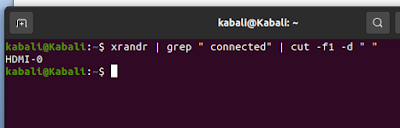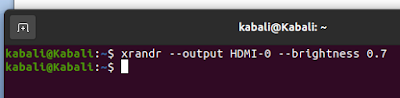No intro...no discussion....no details....will come direct to the problem and then the solution. :-)
QUERY / PROBLEM: You planning to buy a Bluetooth adapter for your Linux Operating system and are pondering to buy the right one to avoid any driver or installation issues later. Since window OS users have default drivers but not so with most of devices for Linux. So since I recently bought one Tobo Mini USB Bluetooth 5.0 Adapter Wireless Bluetooth Dongle Receiver, I had to search for solutions for smooth installation. So just few lines of code to be run on the terminal and you will be good to go...the drivers for the same are available at the link https://drive.google.com/drive/folders/1-6NI2-PMbX1wmVb1FYbXblaPvZGdKElD
Once you access this folder you will find the files as seen in pic below:
Download the Linux folder and you will see some thing like below pic
now goto the terminal inside the usb directory and run this command
sudo make install INTERFACE=all
after this command ,next move to the /home/ur_username/Downloads/rtl8761b/rtkbt-firmware/lib/firmware and run these two commands
sudo cp rtl8761bu_fw /lib/firmware/
sudo cp rtl8761bu_config /lib/firmware/
and that's all...init 6 and checkout...bluetooth will be seen...best wishes.
 https://orcid.org/0000-0002-9097-2246
https://orcid.org/0000-0002-9097-2246