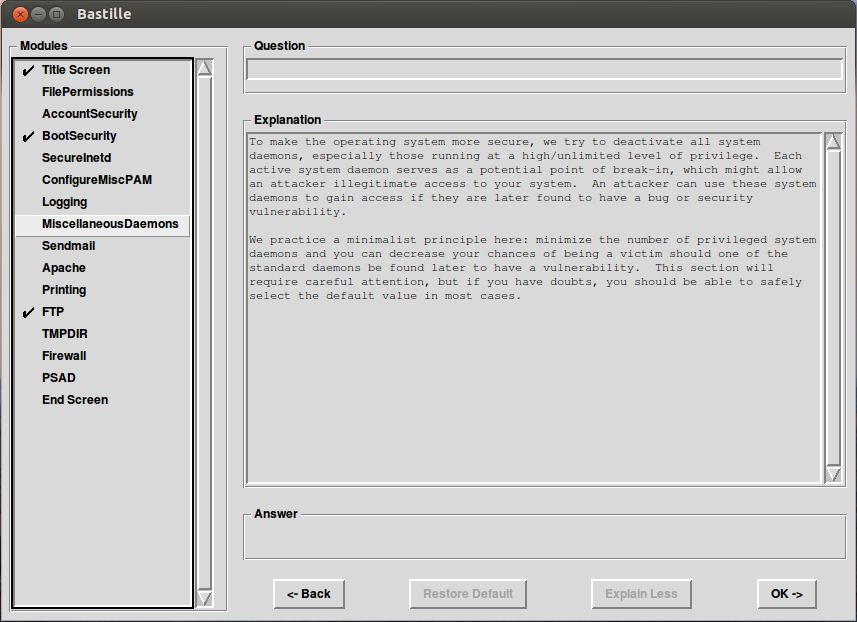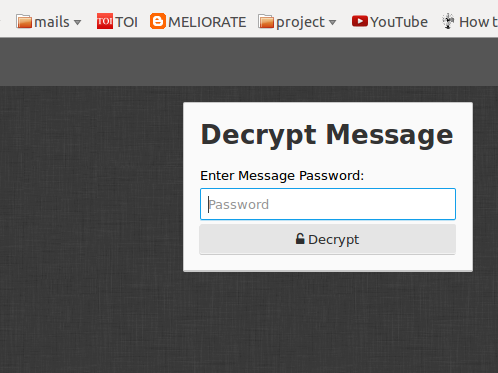1. For Ubuntu users this small post gives u a single line command on how to create a ISO image from a physical CD/DVD.
2. First step is to simply load the CD/DVD.
3. Second step involves opening the terminal by pressing CTRL+ALT+T
4. Check where is the CD/DVD mounted by typing "lsblk" without quotes as seen below in a sample shot.
5. Type Execute the following command: cat /dev/sr0 > /home/endhiran/Desktop/kali.iso where /dev/sr0 is the device name for your drive.
The disc will begin to spin and the ISO image will start being constructed. Once it has completed, you have an ISO image of your CD. To verify that the image was properly created, mount the ISO file and check the contents.
 https://orcid.org/0000-0002-9097-2246
https://orcid.org/0000-0002-9097-2246