1. Cuckoo Sandbox is a malware analysis system tool which allows you to throw any suspicious file at it and in a matter of seconds it will provide you back some detailed results outlining what such file did when executed inside an isolated environment.It is written 100% in Python, the architecture is very interesting and it is based on a virtualisation engine like Virtual box to maintain a “fresh” pc always at hand to run the malware called the client, inside this client it is run as an agent that is also written 100% in Python to monitor the different calls that the malware do to the dll’s, host that try to connect, etc.The connection between the Server and the client is done through an isolated network set up by virtual box, it is configured that way in order to avoid the propagation of the malware and to communicate effectively between the client and the server to send the analysis report, infected binaries, etc.This post ahead brings you a step by step screenshot to download and configure this excellent tool,will be good for beginners in cyber security/penetration testing to play with and see results immediately.Though from the looks of this post below,the procedure looks cumbersome and complex,but I have made attempts for a naive to understand and follow up screenshot wise,any queries still will be most welcome :
WHAT IT DOES PRECISELY?
2. Cuckoo can produce the following types of results:
- Files being created, deleted, and downloaded by the malware during its execution
- Network traffic trace in PCAP format(as we get with wireshark and ethreal)
- Traces of win32 API calls spawned by the malware
- Memory dumps of the malware processes
- Screenshots of the Windows desktop as it happens during execution of the malware
- Full memory dumps of the machines
KINDS OF FILES FOR ANALYSIS
3. The following kinds of files can be analysed and put for check in cuckoo :
- DLL files
- Windows executables ie .exe
- Microsoft Office docs
- URLs
- Typical PDF documents
- PHP scripts
- Anything actually!!!
More about Cuckoo at the video below and http://www.cuckoosandbox.org/
PRELIMS TO SETUP YOUR SYSTEM
4. Be ready with the following :
- Linux OS as parent OS
- Virtual Box installed with Windows 7/Xp
- Adequate RAM around 4 GB in all with the parent machine.
- i3 processor and above will help u lessen wait and make u patient
5. Python comes preinstalled with the Ubuntu Desktop,but we need some extra python libraries as follows :
Pydeep
Sqlalchemy
Bson
DPKT
Yara
MAEC Python bindings
Jinja2
Magic
Chardet
Pymongo
tcpdump
mongodb
tcpdump
mongodb
Volatility
Libvirt
Bottlepy
Django
Pefile
Step 1
Firstly we will install all the above mentioned libraries vide a single command.You need to slect the below text and paste as it is in the terminal
| sudo apt-get install mongodb python-sqlalchemy python-bson python-dpkt python-jinja2 python-magic python-pymongo python-gridfs python-libvirt python-bottle python-pefile python-chardet tcpdump -y
Besides above,there are other python libraries that need PIP for installation.Pip is an alternative to Easy Install for installing Python packages and is largely recommended when used in virtual environments.
| sudo apt-get install python-pip python-dev libxml2-dev libxslt-dev
| sudo pip install django cybox
| sudo pip install MAEC
| sudo apt-get install mongodb python-sqlalchemy python-bson python-dpkt python-jinja2 python-magic python-pymongo python-gridfs python-libvirt python-bottle python-pefile python-chardet tcpdump -y
Besides above,there are other python libraries that need PIP for installation.Pip is an alternative to Easy Install for installing Python packages and is largely recommended when used in virtual environments.
| sudo apt-get install python-pip python-dev libxml2-dev libxslt-dev
| sudo pip install django cybox
| sudo pip install MAEC
another important library tcpdump is required to be configured to allow Cuckoo to make use of it without requiring root.
| sudo setcap cap_net_raw,cap_net_admin=eip /usr/sbin/tcpdump
Two additional software Yara and Pydeep too need to be installed and the cuckoo documentation states these need to be installed separately, however Yara is provided in the Ubuntu universe repository. but before installing Pydeep , we need to install some dependencies with the following command line to install the following :
Build-essential
Git
Libpcre3
Libpcre3-dev
Libpcre++-dev
sudo apt-get install build-essential git libpcre3 libpcre3-dev libpcre++-dev
Cuckoo requires Yara 1.7 or higher and to install yara,run the following command
sudo apt-get install yara -y
Pydeep depends on ssdeep 2.8+ and ssdeep needs to be compiled from source and likewise for Pydeep. Before doing so, a few packages are needed. The following commands will work :
| sudo apt-get install build-essential git python-dev -y
| wget http://sourceforge.net/projects/ssdeep/files/ssdeep-2.12/ssdeep-2.12.tar.gz/download -O ssdeep.tar.gz
| tar -xf ssdeep.tar.gz
| cd ssdeep-2.12
| ./configure
| make
| sudo make install
| ssdeep -V
| 2.12(output for above)
We also need to install “git’:
sudo apt-get install git
Now cd to the directory Download, clone the pydeep project and install manually:
git clone https://github.com/kbandla/pydeep.git
cd pydeep
sudo python setup.py install
Install Yara
sudo apt-get install libtool automake
Then download yara form the git repository and install it:
cd && cd Downloads
wget https://github.com/plusvic/yara/archive/2.1.0.tar.gz
tar -xvzf 2.1.0.tar.gz
cd yara-2.1.0
chmod a+x build.sh
./build.sh
sudo make install
Now we need to install yara-python with the following commands:
cd yara-python
sudo python setup.py install
Volatility supports memory dumps from all major 32- and 64-bit Windows versions and service packs including XP, 2003 Server, Vista, Server 2008, Server 2008 R2, Seven, 8, 8.1, Server 2012, and 2012 R2 but in recent past now on supports Linux memory dumps in raw or LiME format and include 35+ plugins for analyzing 32- and 64-bit Linux kernels from 2.6.11 - 3.16 and distributions such as Debian, Ubuntu, OpenSuSE, Fedora, CentOS, and Mandrake.VOLATILITY is to be installed next,we need the following commands:
cd && cd Download
wget wget http://volatility.googlecode.com/files/volatility-2.3.1.zip
Once u download this, extract it and install it:
unzip volatility-2.3.1.zip
cd volatility-2.3.1
sudo python setup.py install
Installation time now for Cuckoo
First we need to clone the git directory wherever we want to install Cuckoo, and we install it in /opt directory with the following commands:
cd /opt
sudo git clone https://github.com/cuckoobox/cuckoo.git
sudo chown -R user:usergroup cuckoo
Where user:usergroup is the user used to login to the ubuntu machine and the group is the group to which user belong
Now we shift our attention to configuring networks for Virtual Box and parent machine.So I assume you have installed Windows 7 in virtual box with Adobe,Microsoft Office and a Mozilla/Chrome browser.
Configure as shown next below :
Vide the above,the two IP addresses I have configured to ping are :
Parent/Host OS : 192.168.56.1
Virtual Windows Machine : 192.168.56.101
Just ping from each IP to other,if they ping all is set now to work ahead.
and one important step that remains is to configure the conf files in the cuckoo configuration,Few important configuration files that we effect to work with are mentioned below with brief functionality:
cuckoo.conf : This configuration file contains information about the general behavior and analysis options in Cuckoo Sandbox.
machinemanager.conf : This file holds the information about your virtual
machine configuration: Depends on the name of virtualization that we used.
processing.conf : This file is used for enabling/configuring the processing of modules.
reporting.conf : This file contains information about reporting methodologies.
There are a few things required to be changed in the configuration files as follows:
[I used gedit to edit and make amends to these conf files]
/opt/cuckoo/conf/cuckoo.conf
[cuckoo]
memory_dump = on
[resultserver]
ip = [ip address of the vboxnet0 interface, to check it issue on terminal ifconfig vboxnet0, usually 192.168.56.1]
/opt/cuckoo/conf/virtualbox.conf
[cuckoo1]
label = [Name of the Windows guest virtual machine as configured on VirtualBox]
ip = [ip address configured i the windows guest]
snapshot = [the name of the snapshot taken with virtual box]
/opt/cuckoo/conf/memory.conf
[basic]
delete_memdump = yes
/opt/cuckoo/conf/processing.conf
[memory]
enabled = yes
[virustotal]
enabled = yes
key = [key of the virus total API, could be obtained registering in http://www.virustotal.com
/opt/cuckoo/conf/reporting.conf
[maec40]
enabled = yes
[mongodb]
enabled = yes
Now we can run Cuckoo after all the hardwork :
run the command as shown below and you should get the screen as below :
sudo python /opt/cuckoo/cuckoo.py
Now we need to do a submission of a file vide a script as shown below :
python /opt/cuckoo/utils/submit.py —package PACKAGE PATH_TO_FILE
or as I type for my screen shot command :
python /opt/cuckoo/utils/submit.py /home/cuckoo/Desktop/cuccccck/shared/malware.pdf
or there is a way for a web interface too :
cd /opt/cuckoo/utils and then run ./web.py as shown below :
Now you r ready to analyse with the Cuckoo installed....next post will focus on analyzing the files with Cuckoo...........
| sudo setcap cap_net_raw,cap_net_admin=eip /usr/sbin/tcpdump
Two additional software Yara and Pydeep too need to be installed and the cuckoo documentation states these need to be installed separately, however Yara is provided in the Ubuntu universe repository. but before installing Pydeep , we need to install some dependencies with the following command line to install the following :
Build-essential
Git
Libpcre3
Libpcre3-dev
Libpcre++-dev
sudo apt-get install build-essential git libpcre3 libpcre3-dev libpcre++-dev
Cuckoo requires Yara 1.7 or higher and to install yara,run the following command
sudo apt-get install yara -y
Pydeep depends on ssdeep 2.8+ and ssdeep needs to be compiled from source and likewise for Pydeep. Before doing so, a few packages are needed. The following commands will work :
| sudo apt-get install build-essential git python-dev -y
| wget http://sourceforge.net/projects/ssdeep/files/ssdeep-2.12/ssdeep-2.12.tar.gz/download -O ssdeep.tar.gz
| tar -xf ssdeep.tar.gz
| cd ssdeep-2.12
| ./configure
| make
| sudo make install
| ssdeep -V
| 2.12(output for above)
We also need to install “git’:
sudo apt-get install git
Now cd to the directory Download, clone the pydeep project and install manually:
git clone https://github.com/kbandla/pydeep.git
cd pydeep
sudo python setup.py install
Install Yara
sudo apt-get install libtool automake
Then download yara form the git repository and install it:
cd && cd Downloads
wget https://github.com/plusvic/yara/archive/2.1.0.tar.gz
tar -xvzf 2.1.0.tar.gz
cd yara-2.1.0
chmod a+x build.sh
./build.sh
sudo make install
Now we need to install yara-python with the following commands:
cd yara-python
sudo python setup.py install
Volatility supports memory dumps from all major 32- and 64-bit Windows versions and service packs including XP, 2003 Server, Vista, Server 2008, Server 2008 R2, Seven, 8, 8.1, Server 2012, and 2012 R2 but in recent past now on supports Linux memory dumps in raw or LiME format and include 35+ plugins for analyzing 32- and 64-bit Linux kernels from 2.6.11 - 3.16 and distributions such as Debian, Ubuntu, OpenSuSE, Fedora, CentOS, and Mandrake.VOLATILITY is to be installed next,we need the following commands:
cd && cd Download
wget wget http://volatility.googlecode.com/files/volatility-2.3.1.zip
Once u download this, extract it and install it:
unzip volatility-2.3.1.zip
cd volatility-2.3.1
sudo python setup.py install
Installation time now for Cuckoo
First we need to clone the git directory wherever we want to install Cuckoo, and we install it in /opt directory with the following commands:
cd /opt
sudo git clone https://github.com/cuckoobox/cuckoo.git
sudo chown -R user:usergroup cuckoo
Where user:usergroup is the user used to login to the ubuntu machine and the group is the group to which user belong
Now we shift our attention to configuring networks for Virtual Box and parent machine.So I assume you have installed Windows 7 in virtual box with Adobe,Microsoft Office and a Mozilla/Chrome browser.
Configure as shown next below :
Vide the above,the two IP addresses I have configured to ping are :
Parent/Host OS : 192.168.56.1
Virtual Windows Machine : 192.168.56.101
Just ping from each IP to other,if they ping all is set now to work ahead.
and one important step that remains is to configure the conf files in the cuckoo configuration,Few important configuration files that we effect to work with are mentioned below with brief functionality:
cuckoo.conf : This configuration file contains information about the general behavior and analysis options in Cuckoo Sandbox.
machinemanager.conf : This file holds the information about your virtual
machine configuration: Depends on the name of virtualization that we used.
processing.conf : This file is used for enabling/configuring the processing of modules.
reporting.conf : This file contains information about reporting methodologies.
There are a few things required to be changed in the configuration files as follows:
[I used gedit to edit and make amends to these conf files]
/opt/cuckoo/conf/cuckoo.conf
[cuckoo]
memory_dump = on
[resultserver]
ip = [ip address of the vboxnet0 interface, to check it issue on terminal ifconfig vboxnet0, usually 192.168.56.1]
/opt/cuckoo/conf/virtualbox.conf
[cuckoo1]
label = [Name of the Windows guest virtual machine as configured on VirtualBox]
ip = [ip address configured i the windows guest]
snapshot = [the name of the snapshot taken with virtual box]
/opt/cuckoo/conf/memory.conf
[basic]
delete_memdump = yes
/opt/cuckoo/conf/processing.conf
[memory]
enabled = yes
[virustotal]
enabled = yes
key = [key of the virus total API, could be obtained registering in http://www.virustotal.com
/opt/cuckoo/conf/reporting.conf
[maec40]
enabled = yes
[mongodb]
enabled = yes
Now we can run Cuckoo after all the hardwork :
run the command as shown below and you should get the screen as below :
sudo python /opt/cuckoo/cuckoo.py
Now we need to do a submission of a file vide a script as shown below :
python /opt/cuckoo/utils/submit.py —package PACKAGE PATH_TO_FILE
or as I type for my screen shot command :
python /opt/cuckoo/utils/submit.py /home/cuckoo/Desktop/cuccccck/shared/malware.pdf
or there is a way for a web interface too :
cd /opt/cuckoo/utils and then run ./web.py as shown below :
Now you r ready to analyse with the Cuckoo installed....next post will focus on analyzing the files with Cuckoo...........
 https://orcid.org/0000-0002-9097-2246
https://orcid.org/0000-0002-9097-2246















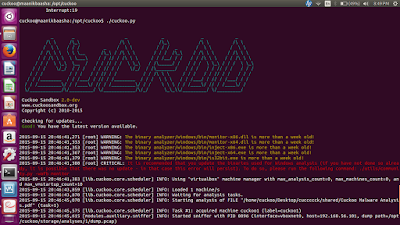

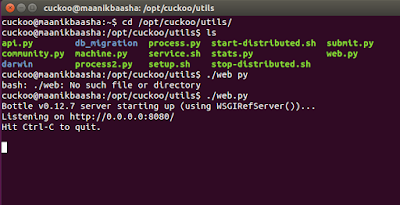


70C772A40A
ReplyDeletekadın takipçi
Township Promosyon Kodu
Danone Sürpriz Kodları
Viking Rise Hediye Kodu
Pasha Fencer Hediye Kodu
Binance Referans Kodu
3D Car Parking Para Kodu
MFF Kupon Kodu
Raid Promosyon Kodu
06DD0249B6
ReplyDeletegörev yap coin kazan
tıklayarak coin kazan
telegram coin oyunları
butona bas coin kazan
telegram coin kazan
6E18285ADB
ReplyDeletetiktok takipçi al
twitter beğeni satın al
yabancı takipçi
bot takipçi
türk takipçi
https://spandanamnews.blogspot.com/2017/05/teaching-manuals-english-std-x.html?sc=1764672640057#c5185537251099231171
ReplyDeletedependable tips, accordingly see it: https://flixmet.live/category/hollywood
ReplyDeleteNice post. I loved round diamond engagement rings
ReplyDeleteReally a great addition. I have read this marvelous post. Thanks for sharing information about it. I really like that pharmaceutical artwork management
ReplyDelete