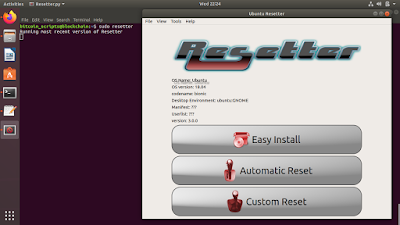This post will bring out steps on how to install Microsoft office 2007 or any version upto Office 2016 on a Ubuntu 18.04 LTS. Few of the commands one will require are given below followed by the screenshots of installation steps :
Installing XTERM
sudo apt-get update -y
sudo apt-get install -y xterm
Installing PlayOnLinux which relies on the WINEHQ Project
wget -q "http://deb.playonlinux.com/public.gpg" -O- | apt-key add -
wget http://deb.playonlinux.com/playonlinux_stretch.list -O /etc/apt/sources.list.d/playonlinux.list
sudo apt-get update
sudo apt-get install playonlinux
The related screen shots are enclosed below for reference :
Installing playonlinux...terminal shots
Here we see the Microsoft office 2007 running....
 https://orcid.org/0000-0002-9097-2246
https://orcid.org/0000-0002-9097-2246