Having installed Fedora 19 Schrodinger's Cat recently, a problem came up that the USB that used to get auto detected in earlier versions stopped working......and could not be seen anywhere in the file manager...and the disk showed the following screen which has no USB disk.
 |
| (CLICK ON THE IMAGE TO ENLARGE) |
But the good thing is that on doing LSUSB at the terminal it was being shown as follows :
Bus 001 Device 002: ID 4033:0042 Intel Corp. Integrated Rate Matching Hub
Bus 002 Device 002: ID 4051:0030 Intel Corp. Integrated Rate Matching Hub
Bus 001 Device 001: ID 3d4b:0008 Linux Foundation 2.0 root hub
Bus 002 Device 001: ID 1f6b:0002 Linux Foundation 2.0 root hub
Bus 001 Device 003: ID 0f6d:081b Logitech, Inc. Webcam C310
Bus 001 Device 004: ID 0c61:4d0f Primax Electronics, Ltd HP Optical Mouse
Bus 002 Device 005: ID 03f0:5201 Sandisk
so mounted it the terminal way..
make a directory in home by the name of usb
mkdir usb
and
at the terminal type
lsblk that will give you where to mount.In my case it is sdc1. My output comes as follows :
NAME MAJ:MIN RM SIZE RO TYPE MOUNTPOINT
sda 8:0 0 931.5G 0 disk
├─sda1 8:1 0 488.3G 0 part
└─sda2 8:2 0 443.2G 0 part
sdb 8:16 0 465.8G 0 disk
├─sdb1 8:17 0 100M 0 part
├─sdb2 8:18 0 500M 0 part /boot
└─sdb3 8:19 0 465.2G 0 part
├─fedora-swap 253:0 0 5.8G 0 lvm [SWAP]
├─fedora-root 253:1 0 50G 0 lvm /
└─fedora-home 253:2 0 409.4G 0 lvm /home
sdc 8:32 1 30G 0 disk
└─sdc1 8:33 1 30G 0 part /home/kalama/usb
sr0 11:0 1 1024M 0 rom
now at the terminal simply type
mount -t vfat /dev/sdc1 /home/kalama/usb/
thats it ..now it will start showing when you do
df -h as shown below :
[root@localhost ~]# df -h
Filesystem Size Used Avail Use% Mounted on
/dev/mapper/fedora-root 50G 4.8G 42G 11% /
devtmpfs 2.9G 0 2.9G 0% /dev
tmpfs 2.9G 664K 2.9G 1% /dev/shm
tmpfs 2.9G 968K 2.9G 1% /run
tmpfs 2.9G 0 2.9G 0% /sys/fs/cgroup
tmpfs 2.9G 36K 2.9G 1% /tmp
/dev/sdb2 477M 117M 331M 27% /boot
/dev/mapper/fedora-home 403G 173M 383G 1% /home
/dev/sdc1 30G 16G 15G 53% /home/kalama/usb
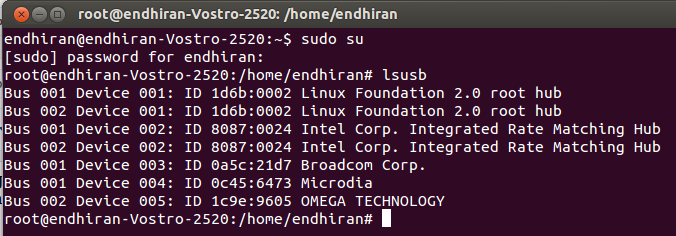
 https://orcid.org/0000-0002-9097-2246
https://orcid.org/0000-0002-9097-2246










