1. In my attempts to try few tools like dnswalk and fierce...I used to see these messages that read like :
you will have to enable the component called 'universe'
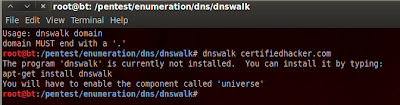 |
| Click on the image to Enlarge |
So after many attempted failures that I am not going to share here...I am bringing out steps on how to resolve and start using the tools....
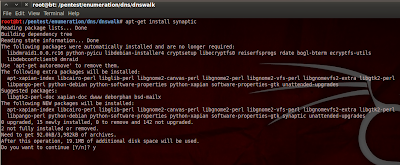 |
| Click on the image to Enlarge |
So the first command is to install
synaptic that you can simply do by typing the following command as shown in the screen shot above :
apt-get install synaptic
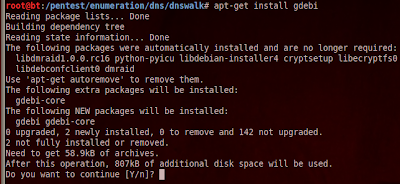 |
| Click on the image to Enlarge |
After synaptic is installed you need to install gdebi by typing in the following command as shown in the screen shot above :
apt-get install gdebi
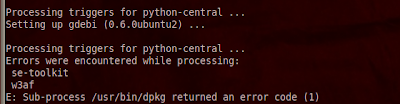 |
| Click on the image to Enlarge |
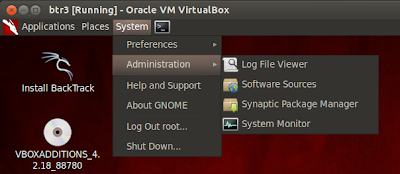 |
| Click on the image to Enlarge |
Now after installing these two tools
synaptic and
gdebi,you have to follow the screen shots..Go to
Systems > Administration > Synaptic Package Manager
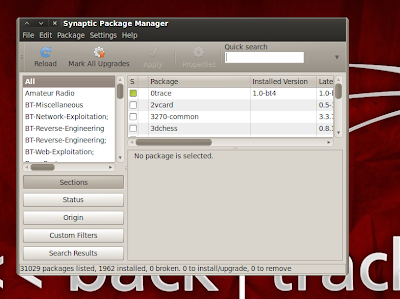 |
| Click on the image to Enlarge |
As the Synaptic Package Manager window opens up...go to
Settings > Repositories
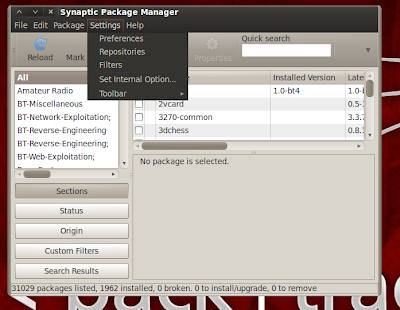 |
| Click on the image to Enlarge |
Then you see this...all the check boxes will be disabled as default as seen in the screen shots below :
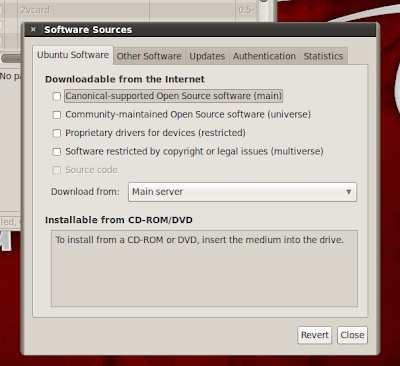 |
| Click on the image to Enlarge |
Just
check all of them and click close
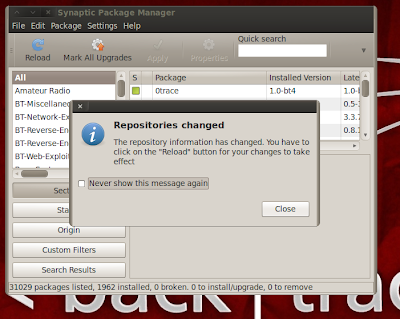 |
| Click on the image to Enlarge |
Then click on
Reload and you will see the
downloading Package Information window as seen below :
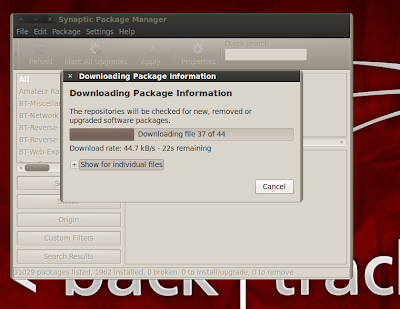 |
| Click on the image to Enlarge |
Then you simply reboot and try installing dnswalk...no issues...and you see going ahead with success...
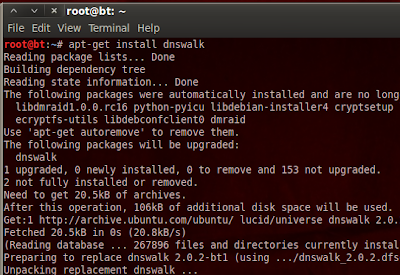 |
| Click on the image to Enlarge |
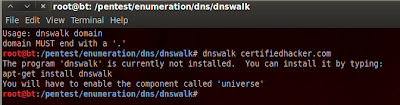
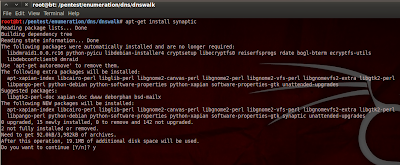
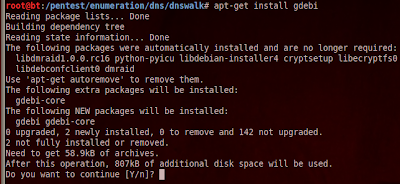
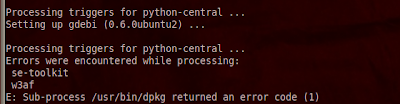
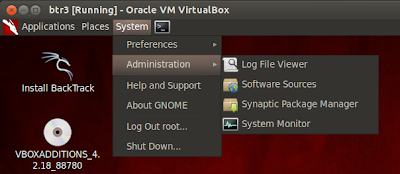
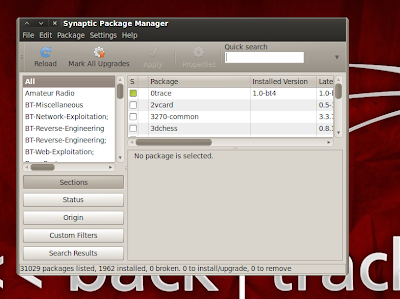
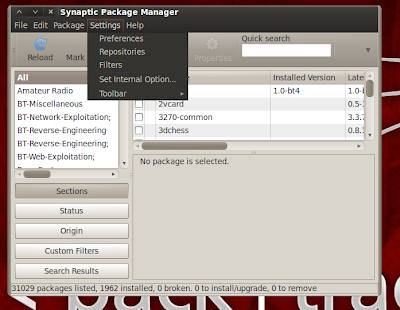
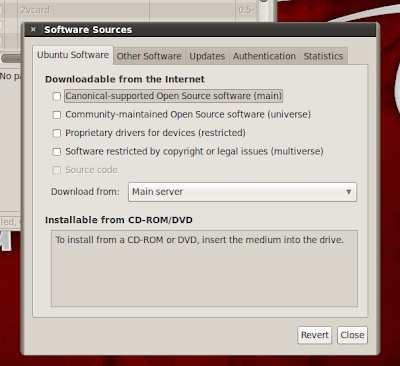
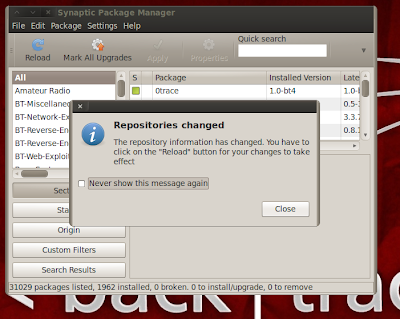
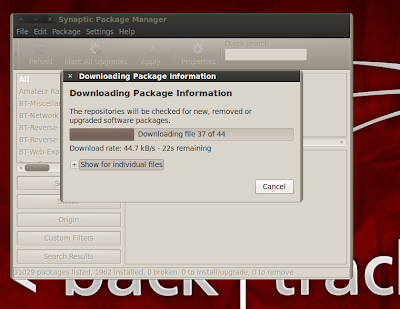
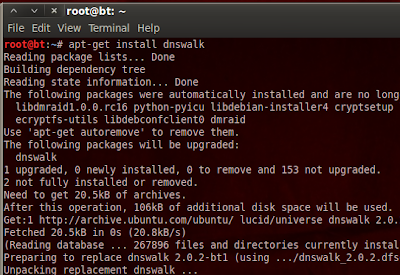
 https://orcid.org/0000-0002-9097-2246
https://orcid.org/0000-0002-9097-2246






