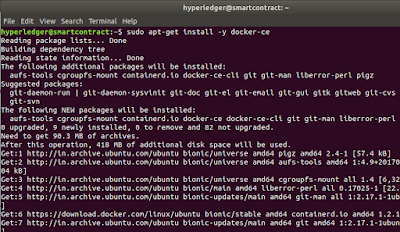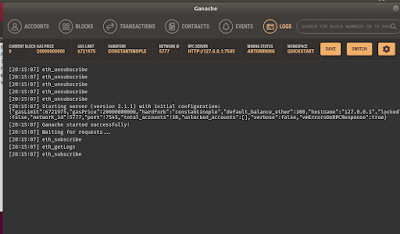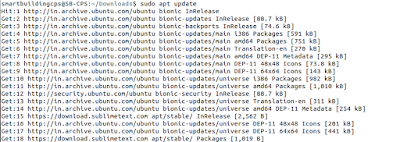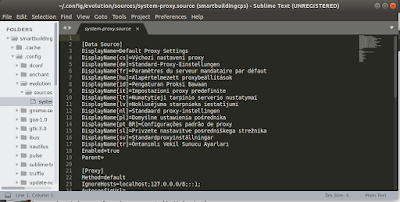Embark is a framework that allows you to easily develop and deploy Decentralized Applications (DApps).A Decentralized Application is a serverless html5 application that uses one or more decentralized technologies.Embark currently integrates with EVM blockchains (Ethereum),
Decentralized Storages (IPFS), and Decentralized communication platforms
(Whisper and Orbit). Swarm is supported for deployment.This post gives the screen shots for installing a demo contract on EMBARK platform.Embark needs few per-requisites and tools installed including Node,Geth and IPFS.The complete list of history command as executed for getting EMBARK running is produced below :
1 sudo apt-get
update
2 sudo apt-get
install npm
3 sudo npm -g
install embark
4 sudo npm i nyc
5 sudo apt-get
install software-properties-common
6 sudo npm
install
7 sudo npm -g
install embark
8 curl -sL
https://deb.nodesource.com/setup_10.x | sudo -E bash -
9 sudo apt
install nodejs
10 curl -o-
https://raw.githubusercontent.com/creationix/nvm/v0.34.0/install.sh |
bash
11 nvm install
node
12 nvm install
--lts
13 nvm install
8.10.0
14 nvm use
v10.19.0
15 nvm install
v10.19.0
16 npm install
-g embark
17 embark
-version
18 embark demo
19 cd
embark_demo/
20 embark run
 https://orcid.org/0000-0002-9097-2246
https://orcid.org/0000-0002-9097-2246