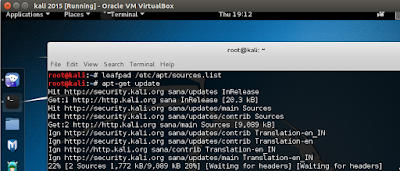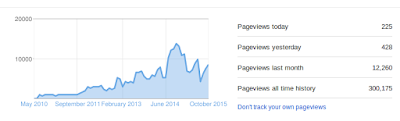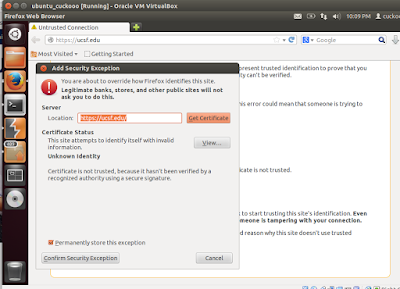Kali Linux 2.0,the well known Penetration testing distro contains a plethora for digital forensics tools and is widely used by ethical hacker community across the globe.It comes with over 650 tools pre-installed that help perform tasks like network analysis, ethical hacking, load & crash testing etc. It is powered by Linux kernel 4.0 and has enhanced support for different graphics cards and desktop environments.However ,a small bug as I noticed running two regular commands as apt-get update and msfupdate. Used to get the segmentation fault error as seen below in the screen shot :
Resolved by running the following commands at terminal to open sources.list file
root@kali:~# leafpad /etc/apt/sources.list
As the file opens, simply select all the existing content in the file and delete it.Further to it cut and paste the following lines in the file and save :
# Regular repositories
deb http://http.kali.org/kali sana main non-free contrib
deb http://security.kali.org/kali-security sana/updates main contrib non-free
# Source repositories
deb-src http://http.kali.org/kali sana main non-free contrib
deb-src http://security.kali.org/kali-security sana/updates main contrib non-free
and now it should work just as it worked in my case as seen below :
 https://orcid.org/0000-0002-9097-2246
https://orcid.org/0000-0002-9097-2246